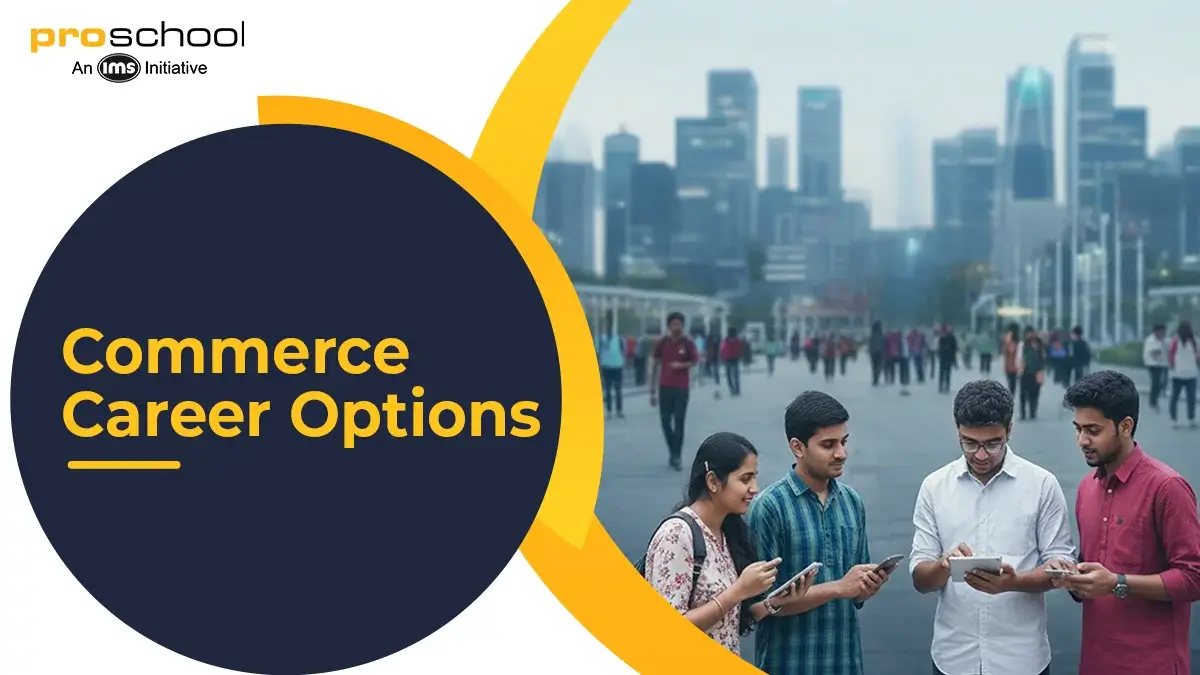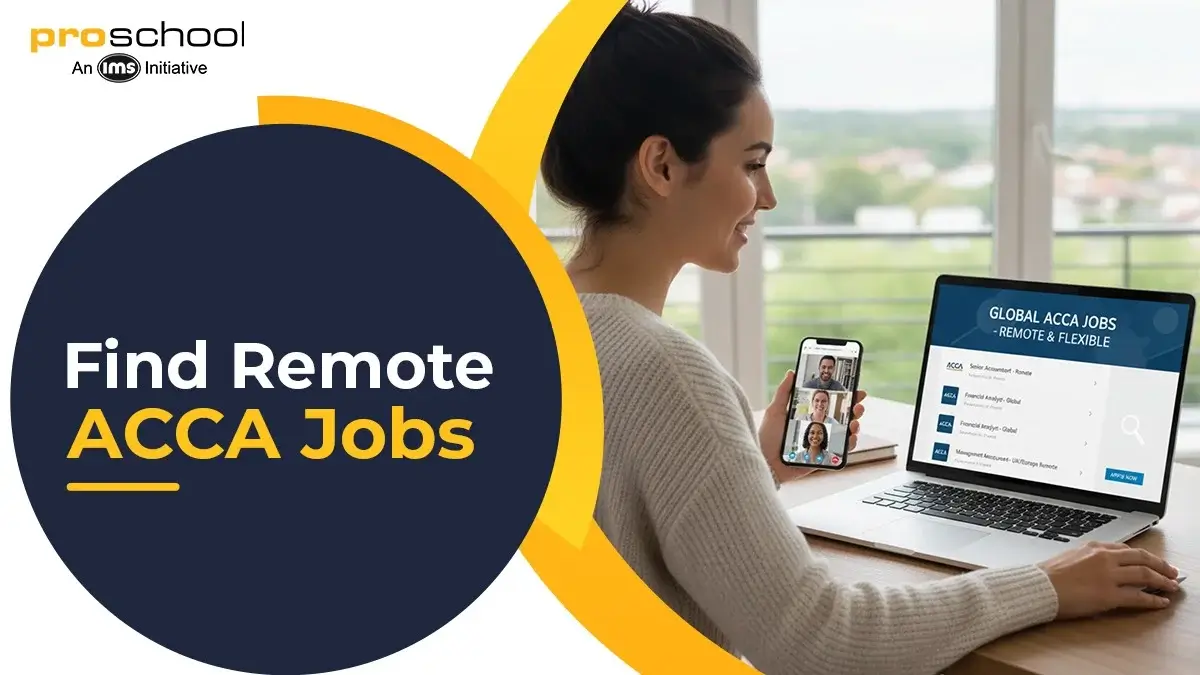12 ways to make financial modelling Excel more visually effective
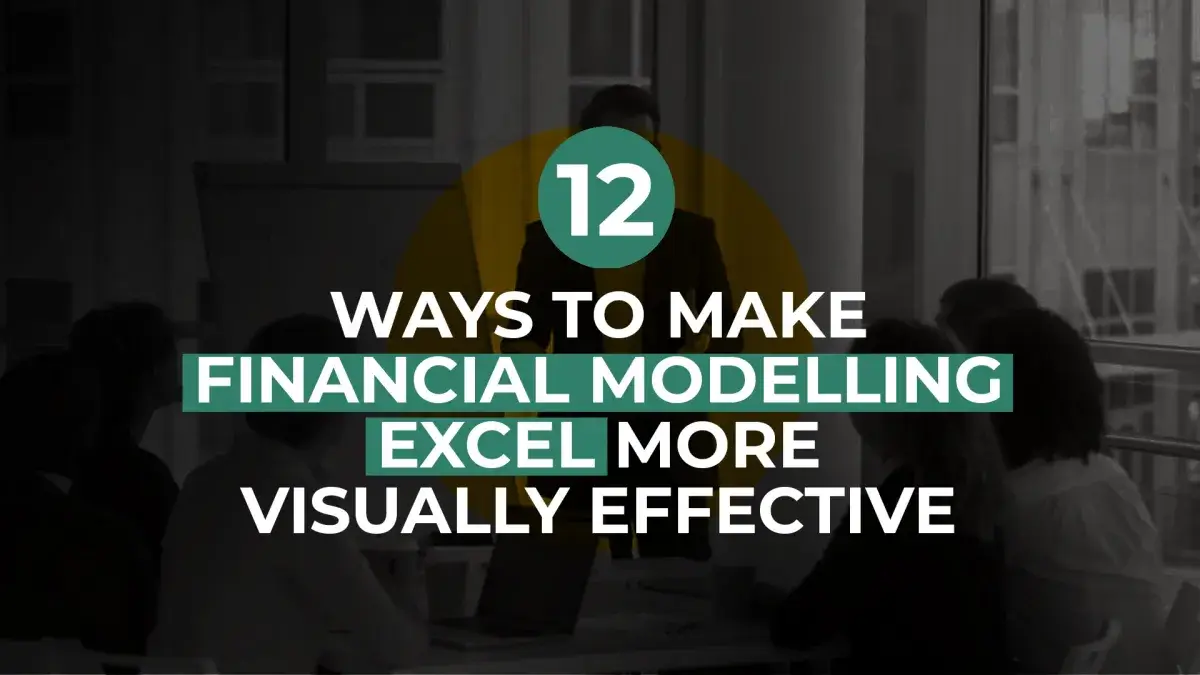
Here's What We've Covered!
One of the biggest criticisms facing financial modelling is how it is all substance and has no style. Spreadsheets are dull. Going through them is boring. Even though the information is solid, the interest in reading through the data evaporates with every line.
This could not be further from the truth. Financial modelling Excel comes packed with as much visual punch as it does with factual details.
The software system developers understand that visual enhancements make documents more efficient. They help to retain the data and grasp the various nuanced details listed. What type of financial model examples are effective? Those built on three pillars — consistency, reliability and easy navigation. A memorable financial statement has colour coding and visual formatting styles to make it highly comprehensible. The more eye-popping it is, the bigger impact it has on the viewer.
It’s not rocket science, but just average human psychology.
Relevance Of Financial Modelling Across Various Job Profiles
As one of the most versatile qualifications, financial modelling or Excel modelling empowers professionals to work in a wide range of professions within the industry. Here are some of the profiles that actively seek candidates with financial modelling Excel certifications:
- Investment banking professional
- Equity Research Analyst
- Corporate Finance Executive
- Mergers and Acquisitions associate
- Financial Analyst
How Excel Modelling Can Make Your Spreadsheet Visually Appealing
- Naming the file
If you want the person to open your file, draw their attention to the name. A correctly and clearly labelled document gives a good impression. Use the right words, accurate tone and font size to showcase your professionalism and capabilities in Excel modelling. An improperly named report can lead to confusion and disorganisation. The preferred method of file naming is as follows:
Name of the company_Forecast_Date of the model.
Correct labelling eliminates uncertainty and distinguishes the file from the others. It is a critical point to keep in mind when you are creating a document in financial modelling Excel.
- Implementation of colour coding
The use of different colours to highlight essential information isn’t exactly new. But this tried and tested method is an effective way to brighten your model. It draws the reader’s eye towards the critical information immediately and helps to spot specific figures when scrolling. As an added bonus, it makes the model look aesthetic and inviting.
When you colour code in Excel modelling, consistency is key. Assign one colour to one specific task. For instance, green depicts hard-coded data, blue showcases calculations or references, and you can use black to highlight the final output. Add a colour cheat sheet to help the reader understand the different codes.
If you view some financial model examples, you will notice that colour coding has various purposes. It enables you to understand the different levels of calculations or input and output flows. The human eye is automatically drawn to colour and helps the brain to navigate the financial model using various colour codes.
Get Pro in Financial Modelling with NSE Certification in 3 months
- Conditional colour formatting
Another practical yet visually appealing tool in financial modelling Excel is conditional colour formatting. Here, you can preset triggers for specific cells. When the trigger is activated, the cell gets coloured accordingly. For instance, you can set conditional formatting in the profit and loss cells to change colour if the company records a loss for that duration. So if some cells transform into red or blue, you can identify the loss areas immediately. It is very beneficial when you have multiple cells or spreadsheets, and it takes time to pour through all of them. This is another one of the financial modelling examples where visual impact can be eye-catching and efficient.
- A legible and consistent font is a must
It may sound obvious but the font is a crucial feature that is often overlooked. There are many financial modelling examples where font sizes are either too small or too many font types are used. When the report lacks structural consistency, it becomes distracting for the reader. The font size should always be more than 9 points. Stick to Arial or Calibri style of fonts, as these are familiar. Rare or stylised fonts can be distracting to read in Excel modelling sheets. Keep it clean and precise, so the data is allowed to shine.
- The numbers should be properly formatted
When working with numbers in financial modelling Excel, there are a few basic rules to keep in mind. Excel offers some innovative functions that help with formatting numbers.
You can create custom number formatting as needed across different financial modelling examples. For example, use a 1000 separator for each cell to denote important numbers, using the hashtag symbol ‘#’. Or, you can use 0 to depict insignificant numbers when using decimals. Custom formatting ensures authentic and accurate visual representation. It is one of the best tools in Excel modelling and makes your model a standout.
- A code sheet for industry terms and abbreviations
Most investors and professionals who read financial statements would be well aware of commonly used short forms. However, there is still a chance that a new investor or a non-industry individual may need to consult the documents. To create transparent and legible statements for everyone, include a code sheet that clearly defines all abbreviations. You don’t want readers to get stuck or confused because certain terms don’t make sense. Financial modelling Excel allows you to create a separate tab with all definitions and references distinctly marked.
For instance, terms like ARPU (average revenue per user), FTE (full-time employee) and VAS (Value-added services) should be defined in the code sheet to clear all ambiguity.
- Insert comments and references as needed
If you look at some financial modelling examples, you might notice the inclusion of references to ensure complete transparency and clarity. If you have used information from a specific source, it is best to list it. This gives your work more weight and verifies the data as valid.
- Make the file a print-friendly layout
When you design a file in Excel modelling, you have some very unique functions at your fingertips. You can create a highly visually appealing file that is sure to catch the eye of your superiors or investors. Most of the time, these high-ranking individuals prefer to take printouts and read the files on the move. Or they use the document as a reference point during important meetings and conferences. You need to design a report to perfectly fit into a print format without causing any formatting issues. This can be tricky, but it is possible. Also, ensure you label the header and footer for every page for easy reference.
Learn M&A, LBO and sectoral models along with Financial Modelling
- Grouping works better than hiding cells
Hiding data and calculations in a presentation can lead to issues later on. Some people can miss out on this information or overwrite the hidden cells. Instead, group the rows so the data is clear to everyone and can be looked at if needed. You will find many financial modelling examples that use this trick quite efficiently.
- Highlight key metrics
Besides the financial statements, other essential metrics in your model also need to be showcased. Whether the revenue mix as per geography or employee division as per product line, you need to have a separate tab to highlight the data. Remember, financial modelling Excel has many innovative features and techniques to help you ensure all key metrics are visible and highlighted.
- Periodical forecasts
Excel modelling offers the option of presenting your quarterly and annual forecasts in a flexible, cohesive manner. You can choose to move from the shortest time period to the longest in ascending order. You can create quarterly tabs that sum up to present the annual forecast. You can also group them for later reference. What’s more, you could opt to separate the annual and quarterly reports into different tabs for easier understanding. It is all up to you. There are just a few of the features that serve as good financial modelling examples.
- Presentation appeal
A high-quality Excel modelling report should be clear, concise and neatly organised. In fact, a quick, cursory glance should help the reader gain the essence of the data. A structured and precise model should have:
- A clean cover page with the company’s name
- A general summary of the model that includes details such as the forecast objective, forecast method and time period. For eg, the valuation of ABC firm by DCF method for the project period FY2023-FY2024
- The financial modelling Excel team can include their contact information
- A table of contents may be required for large documents that extend beyond five tabs.
- Label the tabs accurately and list them in a logical flow from left to right
- You can also include a tab for Assumptions, DCF analysis and historical and projected statements. An output sheet can be inserted that contains the valuation and sensitivity analysis
Did you know, IMS Proschool has 700+ Core Finance Jobs available for its students
The Proschool Certification Program For Financial Modelling Excel
If you want to be a Financial Modelling expert, you should learn from the best. IMS Proschool is one of India’s first coaching institutes that soon grew to prominence for quality education. The school offers two variants — Financial Modelling Plus and Financial Modelling Advanced — taught by a highly respected and experienced faculty. The school is known for innovative teaching and an active learning methodology. It is the best institution for learning financial modelling examples and core theory concepts.
Here are some of the course details:
- Financial Modelling Plus is a 3 months long course
- Financial Modelling Advanced is a 5 months long course
- The syllabus is taught by industry specialists
- You receive an NSE and Proschool certifications on course completion
- The placement program helps students with the job grooming process
- Many students have found jobs with companies such as Deloitte, Citigroup and Accenture
- This is one of the best programs to master financial modelling Excel
In Conclusion
To create a financial model that makes a strong visual impact, you need to blend aesthetics with functionality. The essence of the model is to provide facts with precision.
By using colours, presentation techniques and other creative methods, your model is able to draw attention and retain it. There are many financial modelling examples to draw inspiration from. You can analyse them, learn from them, and soon, you will be a visual specialist in the field of Excel modelling.
Find out more about financial modelling Excel here
Resent Post
>
Emerging commerce career options in India (2026): From CA to Data Analyst
>
ACCA Opportunities You Didn’t Know About – Think Beyond Audit!
>
Which Courses After 12th Commerce With High Salary Are in Demand Worldwide?
>
How to Find ACCA Jobs Online After Qualifying: Real Portals, Tips & Career Guidance
>
Financial Modelling Classes in Hyderabad: Your Guide to the Best Institutes
Follow Us For All Updates!