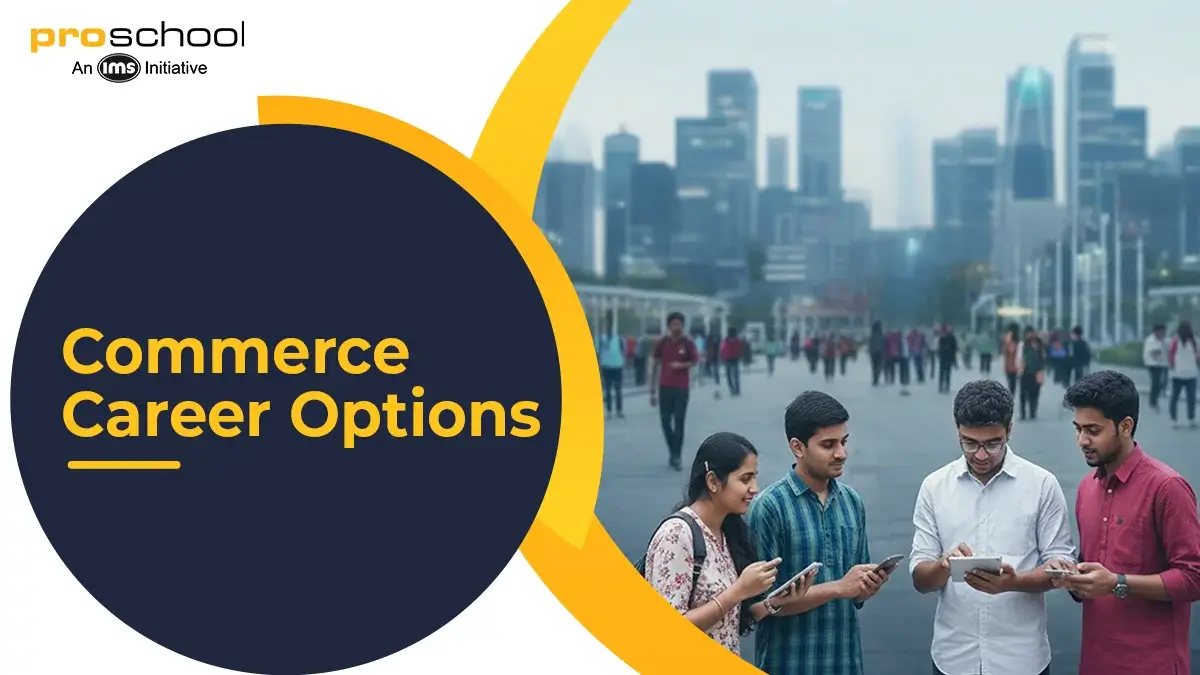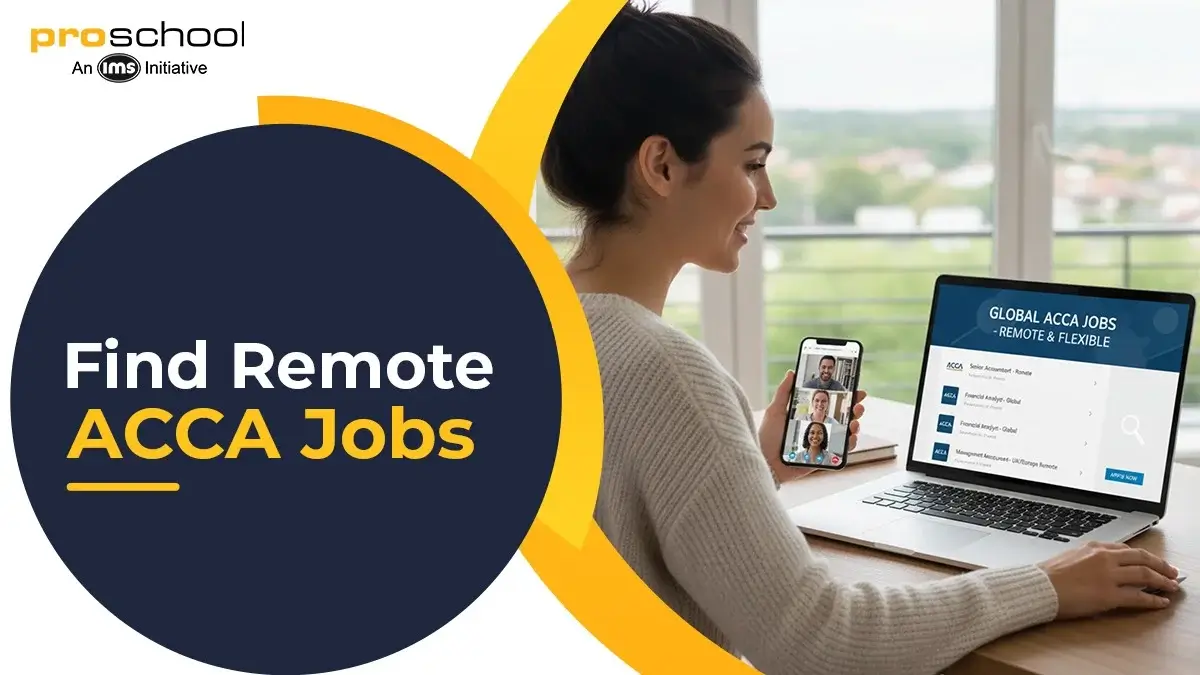Top 15 Interview Questions For Tableau To Crack Your Next Interview
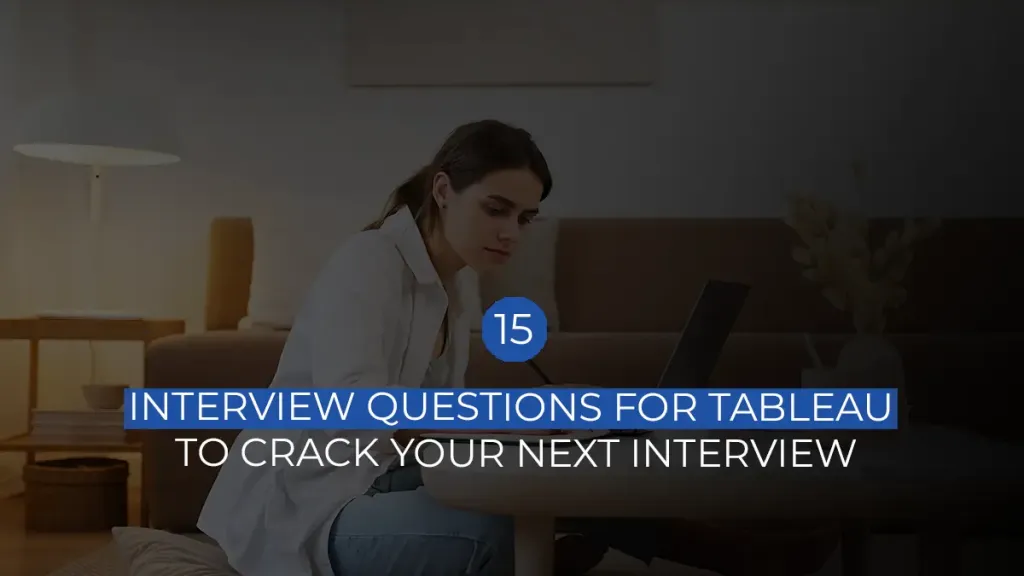
Here's What We've Covered!
- Top 15 Tableau Interview Questions in 2024
- What is Tableau and its key features?
- Explain the different Tableau products and their purposes.
- How does Tableau handle data connections and blending?
- What are the various file types Tableau supports?
- Describe Tableau’s dashboard and worksheet components.
- How does Tableau handle big data?
- Explain the concept of LOD (Level of Detail) expressions in Tableau.
- What are the different types of joins in Tableau?
- How can calculated fields enhance Tableau visualizations?
- What is Tableau Public, and how does it differ from Tableau Desktop?
- Explain the process of publishing Tableau visualizations to Tableau Server.
- How does Tableau ensure data security and privacy?
- What are the best practices for designing effective Tableau dashboards?
- How does Tableau support mobile BI (Business Intelligence)?
- How would you troubleshoot common Tableau issues?
- Conclusion:
In the world of businesses having information is the currency that fuels intelligent decision-making. Therefore to translate and present this wealth of data Tableau stands out as a leading tool since it offers interactive visualizations that bring insights to life.
As businesses increasingly center their processes around data, the demand for skilled Tableau professionals is on the rise. So to step into these active fields, grasping those challenging Tableau interview questions becomes crucial! Wondering how to prepare the interview questions for Tableau?
Well in this blog, we’ll discuss the top 15 Tableau interview questions and their corresponding answers that’ll help you in your interviews. So whether you’re gearing up for a job interview where Tableau is in the spotlight, or simply looking to enhance your knowledge about this crucial tool in the field of business analytics then exploring these questions will give you the edge you need to triumph in your Tableau interview.
Let’s crack the unknown to mastering Tableau interviews together
Top 15 Tableau Interview Questions in 2024
-
What is Tableau and its key features?
Core concepts to be covered while answering this question-
Tableau is a visual analytics platform that revolutionizes the way we leverage data to address challenges, giving individuals and organizations the capability to maximize the value of their data. It simply helps turn raw data into an easily understandable and visually appealing format.
Some of its key features are-
- Drag-and-drop functionality: This means users can simply drag and drop data fields onto the interface to create charts, graphs, and other visual representations without needing to write complex code or queries. It makes the process of creating visualizations more intuitive and user-friendly.
- Visual analytics: Tableau allows users to interact with the data in real time. This means that as the underlying data changes, the visualizations are automatically updated. This live aspect enables users to gain insights into the most current information without having to manually refresh or recreate their visuals.
- Seamless integration: It can connect to various data sources, including databases, spreadsheets, and cloud-based data storage.
Tips to answer this question-
- Start with the definition of Tableau: Begin your answer by providing a concise definition of Tableau.
- Address Different Versions: If relevant, acknowledge that Tableau comes in different versions such as Tableau Desktop, Tableau Server, and Tableau Online. Briefly explain their roles, especially if the question specifies “key features” for each.
In fact, you can even consider joining the Business Analytics course provided by IMS Proschool as their course covers data handling using Excel, Python, and SQL, data analysis with statistics, and data visualization with Tableau and Power BI which is taught by no other institution.
Also Read – Top 8 Tools Every Business Analyst Should Use In 2025 To Solve Problems
-
Explain the different Tableau products and their purposes.
Core concepts to be covered while answering this question:
- Tableau Desktop: Think of Tableau Desktop as your creative space. It’s like an artist’s canvas where you create beautiful charts and graphs with your data.
What it does: You can drag and drop your data, and Tableau Desktop helps you turn it into interactive and easy-to-understand visuals.
- Tableau Server: Imagine you’ve made data visualization on Tableau Desktop. Now, you want to showcase it to others or let your team interact with it that’s where the Tableau server comes into the picture.
What it does: Tableau Server is like your gallery. It allows you to share your Tableau Desktop creations securely with others over the internet. People can view and even interact with your visualizations using just a web browser.
- Tableau Online: Similar to Tableau Server, but instead of having your gallery, you can showcase your work on Tableau’s online platform.
What it does: Tableau Online lets you publish and share your Tableau Desktop work on the web. It’s like having your gallery in the cloud. You can access it from anywhere, and others can see your visualizations without needing Tableau Desktop.
Tips to answer this question-
- Emphasize Collaboration: Highlight how both Tableau Server and Tableau Online promote collaboration by allowing multiple users to access and interact with visualizations, fostering a data-driven culture within an organization.
- Address Key Differences: If the question allows, briefly touch upon key differences between Tableau Server and Tableau Online, such as hosting infrastructure and deployment options.
Learn highly demanded business analytics tools – Excel, SQL, Tableau, Power BI & Python in just 3 Months
-
How does Tableau handle data connections and blending?
Core concepts to be covered while answering this question:
Tableau is like a super-smart tool that helps you look at and understand your data better. It can connect to different places where your data is stored, like Excel, databases, or even online sources.
- Imagine you have information in different places, like sales data in one file and customer details in another. Tableau can bring all of that together, even if the data is not in the same format.
- Tableau helps you easily combine and analyze data from different sources. It’s like having a magic wand that makes your data work together so you can make smart decisions.
Tips to answer this question-
- Start with an Overview: Begin your answer by providing a brief overview of Tableau’s capabilities in terms of data connectivity and blending. Try to highlight in this question that Tableau is known for its versatility in connecting to a wide range of data sources.
- Address Data Blending: Explain the concept of data blending which is the ability of Tableau to combine and analyze data from multiple sources.
Also Read – Creating a Winning Data Analyst Resume: A Guide
-
What are the various file types Tableau supports?
Core concepts to be covered while answering this question:
- TWB (Tableau Workbook): Think of TWB like a recipe book that Tableau reads. It contains instructions on how to create visualizations but doesn’t include the actual data.
What it does: It’s handy when you want to share Tableau visualizations but not the data itself. However, the person you share it with needs to have access to the original data source.
- TWBX (Tableau Packaged Workbook): This is like a gift-wrapped version of TWB as it includes both the workbook (instructions) and a copy of the data used.
What it does: It is great for sharing because everything is bundled together.
- TDS (Tableau Data Source): Imagine TDS as a shopping list. It lists what you need (data connections) without the actual items (data).
What it does: It is helpful when you want to share the structure of your data connections but not the data itself. Others can use this list to connect to their own data.
- TDSX (Tableau Packaged Data Source): Similar to TDSX is like giving someone a shopping list and also putting all the ingredients in a box.
What it does: It’s a neat way to share the data structure and the data. Others can open it in Tableau even if they don’t have access to the original data source.
Therefore TWB and TDS are like sharing instructions, while TWBX and TDSX are like sharing both the instructions and the ingredients. Choosing which one to use depends on whether you want to share just the Tableau file or include the data along with it.
Tips to answer this question-
- Categorize File Types: Group the file types into categories. Mention that Tableau deals with different types of workbooks, data sources, and packaged files.
- Other Relevant Formats: Mention other file types supported by Tableau, such as Excel, CSV, SQL, and more. Clarify that Tableau can connect to various external data sources directly.
Business Analytics made so easy, even non-coders can learn with us
-
Describe Tableau’s dashboard and worksheet components.
Core concepts to be covered while answering this question:
In this question just break down the most common elements of Tableau dashboards and worksheets
- Worksheet: Think of a worksheet as a canvas where you create your charts and graphs. It’s like a blank piece of paper where you draw your visualizations using your data. Each sheet focuses on a particular aspect or type of visualization.
- Dashboard: Imagine a dashboard as a big board where you arrange and display multiple visualizations together. It’s like putting all your charts and graphs on a single page so you can see the big picture. Dashboards help you tell a complete story with your data.
- Sheets: Sheets are like individual pages within a workbook, where each page contains a specific chart or graph. If your workbook is a book, each sheet is like a chapter. You can create different sheets for various visualizations, and they can all come together on a dashboard.
- Legends: Legends are like keys that explain what the colors, shapes, or sizes in your charts represent. If your chart has different colors for different categories, the legend tells you what each color stands for. It’s like a guide to understanding your visualization.
- Filters: Filters help you focus on specific parts of your data by showing or hiding certain information. It’s like using a magnifying glass on your data. If you only want to see information from a certain period or a particular category, you can apply a filter to narrow down what you’re looking at.
Therefore worksheets are where you create individual visualizations, dashboards are where you bring them all together, sheets are like different pages in your data storybook, legends help you understand your visuals, and filters focus your data.
Tips to answer this question-
- Clarify and Define: Begin by briefly defining each element. Use simple language to explain what a worksheet, dashboard, sheet, legend, filter, and parameter are.
- Use Concrete Examples: Support your explanations with concrete examples. Describe a situation where you used a specific element and how it contributed to effective data visualization.
Also Read – Top 12 Skills Every Business Analyst Should Possess
-
How does Tableau handle big data?
Core concepts to be covered while answering this question:
Tableau is like a super-smart friend who can understand and work with really big amounts of data. It’s not just limited to small pieces; it can handle huge datasets too!
- Hadoop: Tableau can connect to Hadoop, sort of like opening the door to this big storage room, and help you analyze the information inside. So, if your data is stored in Hadoop, Tableau can work with it seamlessly.
- Spark: Think of it as a super-speedy assistant that helps analyze data really quickly. Tableau can team up with Spark, making your data analysis even faster. It’s like having a turbo boost for your data insights!
- NoSQL Databases: NoSQL databases are like super flexible storage systems. They can handle different types of data, not just the neat and organized kind. Tableau is like a translator that speaks the language of NoSQL databases, helping you make sense of all that diverse data.
Tips to answer this question-
- Start with a Simple Overview: Begin your answer with a simple and clear overview of Tableau’s capabilities in dealing with big data. Highlight that Tableau is not just for small datasets but can handle large and complex data too.
- Use Analogies: Consider using simple analogies to explain the concepts. Analogies, like comparing Hadoop to a storage room or Spark to a turbo boost, can make complex ideas more relatable.
Also Read – Business Analyst Jobs in India: Responsibilities, Career Path, Payscale
-
Explain the concept of LOD (Level of Detail) expressions in Tableau.
Core concepts to be covered while answering this question:
In Tableau, LOD expressions provide a way to control the granularity or level of detail at which calculations are performed. This is particularly useful when you want to analyze data at different levels of aggregation within the same visualization.
There are three main types of LOD expressions in Tableau:
- Fixed Level of Detail (FIXED): FIXED expressions allow you to create a calculated field that is independent of the view’s level of detail. It fixes the aggregation at a specified level, regardless of how the visualization is sliced or diced.
Example: { FIXED [Category]: AVG([Sales]) } calculates the average sales per category, irrespective of other dimensions in the view.
- Include Level of Detail (INCLUDE): INCLUDE expressions let you include specific dimensions in the calculation while keeping others flexible. It allows you to specify dimensions to be included in the calculation, and the rest of the dimensions are aggregated based on the view.
Example: { INCLUDE [Region]: SUM([Profit]) } calculates the total profit for each region, considering other dimensions in the view.
- Exclude Level of Detail (EXCLUDE): EXCLUDE expressions exclude specified dimensions from the calculation while including the remaining dimensions based on the view. It helps in focusing the calculation on a subset of dimensions.
Example: { EXCLUDE [Segment]: MAX([Discount]) } calculates the maximum discount for each segment, excluding other dimensions in the view.
In technical terms, LOD expressions use special keywords (FIXED, INCLUDE, EXCLUDE) to define the scope of the calculation.
- These expressions provide a way to break down complex aggregations into more manageable parts, allowing users to customize the level of detail for their analyses.
- LOD expressions are powerful tools for handling scenarios where you need to perform calculations at different levels of granularity within the same visualization or dataset.
Tips to answer this question-
- Relate to Actual Projects: If you have experience using LOD expressions in real projects, briefly share how you applied them to solve specific analytical challenges. This demonstrates practical knowledge and application.
- Connect with Data Visualization: Highlight how LOD expressions contribute to creating more nuanced and insightful visualizations by allowing users to tailor calculations to specific aspects of the data.
Did You Know? Proschool Has Ranked as One of the Top 10 Analytics Institutes in India
-
What are the different types of joins in Tableau?
Core concepts to be covered while answering this question:
In Tableau, joining is like combining information from different tables. There are four types of joins: inner, left, right, and outer.
- Inner Join: Imagine you have two sets of information, and you only want the parts where both sets match.
Example: If one set is a list of students and another is a list of courses, an inner join will give you only the information about students who are enrolled in courses.
- Left Join: Think of it as taking all the information from the left table and adding the matching parts from the right table.
Example: If the left table is about employees and the right table has information about projects, a left join will give you all employees and their projects if they have any. If an employee is not working on any project, you still get their details.
- Right Join: It’s like the opposite of the left join. Take all the information from the right table and add the matching parts from the left table.
Example: If the left table is about products and the right table has sales information, a right join will give you all sales data and include product details where available. If there’s a product with no sales, you still get its details.
- Outer Join: This is like a combination of left and right join. It gives you everything from both tables, filling in details where there’s a match and leaving blanks where there isn’t.
Example: If you have a table with a list of customers and another with their orders, an outer join will show you all customers and their orders if they made any. Customers with no orders will still appear, and orders with no linked customers will show too.
Tips to answer this question-
- Emphasize Resulting Data: Clearly explain what the result looks like after applying each type of join. Describe the information that is included and how it is presented in the final dataset.
- Mention Appropriate Use Cases: Discuss scenarios where each type of join is appropriate. For example, when you only want matched data, use inner join; when you want all records from the left table, use left join, and so on.
Also Read – Masters Vs Professional Certificate Vs MBA in Business Analytics
-
How can calculated fields enhance Tableau visualizations?
Core concepts to be covered while answering this question:
Calculated fields in Tableau are like magic formulas that help you do special things with your data. They play three important roles:
- Creating Custom Metrics: A calculated field lets you create your special number by combining or manipulating the existing ones.
- Conditional Formatting: Sometimes, you want your data to look different based on certain conditions. Calculated fields help with this too. You can tell Tableau, “If something is true, color it this way; if not, color it differently.”
Tips to answer this question-
- Mention Efficiency in Analysis: Point out that calculated fields contribute to the efficiency of data analysis.
- Connect to Problem-Solving: Emphasize the problem-solving aspect of calculated fields, especially in the context of handling complex data scenarios.
Also Read – 10 Game-Changing Ways Financial Analytics Boosts Businesses
-
What is Tableau Public, and how does it differ from Tableau Desktop?
Core concepts to be covered while answering this question-
Tableau Public:
- Features: Tableau Public is like the friendly, free version of Tableau. It lets you create cool visualizations and dashboards, but the catch is, everything you make is public and visible to everyone on the internet.
- Limitations: Since it’s free, there are some limits. You can only save your work to the Tableau Public server, and your data needs to be public too. It’s not for confidential or private stuff. Also, you can’t connect to certain data sources that Tableau Desktop can.
- Usage Scenarios: Perfect if you want to practice, showcase your work publicly, or collaborate on projects where data sharing isn’t an issue.
Tableau Desktop:
- Features: Tableau Desktop is the superhero version. It has all the bells and whistles. You can connect to any data source, work on confidential projects, and create mind-blowing visualizations.
- Limitations: The main catch is that it’s not free. You need a license. Also, the files you create can’t be opened in Tableau Public. So, if you’re working with someone using Tableau Public, you might need to be mindful of that.
- Usage Scenarios: Ideal for professionals and businesses handling sensitive data, where privacy and advanced features are crucial.
Tips to answer this question-
- Consider Collaboration and Compatibility: Discuss how files created in Tableau Desktop cannot be opened in Tableau Public. Highlight the importance of compatibility if users are collaborating on projects with different versions.
- Bring in Personal or Professional Experience: If applicable, share any personal or professional experience you have with either Tableau Public or Tableau Desktop. This adds authenticity to your response.
Also Read – How Business Analytics Course Fuels Your Career as Analyst
-
Explain the process of publishing Tableau visualizations to Tableau Server.
Core concepts to be covered while answering this question:
Here’s a step-by-step guide on publishing visualizations from Tableau Desktop to Tableau Server
Step 1: Create Your Visualization in Tableau Desktop: Open Tableau Desktop and create your amazing visualization. Drag and drop your data, customize your charts, and make it look just the way you want.
Step 2: Save Your Workbook: Once you’re happy with your visualization, save your workbook. Click on File and choose Save or Save As. This ensures you have a copy of your work that you can publish.
Step 3: Connect to Tableau Server: In Tableau Desktop, go to Server on the top menu. Choose Tableau Server, and it will prompt you to connect. Enter the address of your Tableau Server and log in with your credentials.
Step 4: Publish Your Workbook: With your visualization open, go to Server again, but this time choose Publish Workbook. Tableau Desktop will ask where you want to publish it. Select the project on the Tableau Server where you want your visualization to live.
Step 5: Choose Sheets and Dashboards: Tableau Desktop will ask which sheets and dashboards you want to publish. Pick the ones you want others to see and interact with on the Tableau Server.
Step 6: Set Permissions: Decide who gets to see your visualization. Tableau Desktop will let you set permissions. You can choose who can view it, who can edit it, and who can do more advanced things.
Step 7: Hit Publish: After setting permissions, click the “Publish” button. Tableau Desktop will do its magic and send your visualization to Tableau Server.
Step 8: Check Tableau Server: Open your web browser and go to Tableau Server. Find the project where you published your visualization. Your amazing work should be there, ready to be explored and analyzed by you and your collaborators.
Step 9: Collaborate and Analyze: Share the link to your visualization with others. Now, you and your team can collaborate, analyze, and explore the data together on Tableau Server
Tips to answer this question-
- Discuss Checking on Tableau Server: After publishing, highlight the step of checking Tableau Server to ensure that your visualization is accessible in the designated project. This step reinforces the collaborative nature of the process.
- Practice a Sample Walkthrough: Before the interview, practice a sample walkthrough of the process to ensure you’re comfortable explaining each step. This can help boost your confidence during the interview.
Get Access To 800+ Analytics Jobs In 30+ Companies At Any Given Time
-
How does Tableau ensure data security and privacy?
Core concepts to be covered while answering this question:
- User Authentication: User authentication is like having a secret password to enter the vault. Only the people with the right passwords can get in.
Example: Just like your email or social media account, Tableau checks if you are who you say you are before letting you in.
- Data Encryption: Data encryption is like turning your data into a secret code. Even if someone tries to peek, they won’t understand it without the special key.
Example: It’s like sending a letter in a secret language that only you and the person you’re sending it to can understand.
- Access Controls: Access controls are like having security guards inside the vault. They decide who gets to see which parts of the data.
Example: Some people might only see sales numbers, while others see the whole financial picture. Access controls make sure everyone sees only what they’re supposed to.
Tips to answer this question-
- Use Everyday Analogies: Consider using relatable analogies or examples to explain each security feature.
- Address User Authentication: Explain user authentication by comparing it to a password. Emphasize that Tableau ensures only authorized users with the correct credentials can access the data, just like logging into an email or social media account.
-
What are the best practices for designing effective Tableau dashboards?
Core concepts to be covered while answering this question:
- Dashboard Layout:
Tip: Arrange elements in a way that tells a clear and logical story. Start with the most important information at the top, like the beginning of a story, and arrange other details in a way that guides your audience through the narrative.
- Color Schemes:
Tip: Choose a color scheme that suits the mood and message you want to convey. Stick to a few main colors to keep things clear. For example, use warm colors like red and orange for attention-grabbing data, and cool colors like blue and green for background or less important information.
- Interactivity:
Tip: Make your visualization like a choose-your-own-adventure book. Allow your audience to interact with the data. Use filters and dropdowns to let them explore and focus on what interests them the most.
Tips to answer this question-
- Mention Balance and Simplicity: Emphasize the importance of not overwhelming the audience with too much information and the use of white space for clarity.
- Stress Clarity in Labels: Use the analogy of signposts in a journey to highlight the importance of clear labels. Stress that labels should be straightforward and easily understandable, guiding the audience through the visualization.
-
How does Tableau support mobile BI (Business Intelligence)?
Core concepts to be covered while answering this question:
- Access Dashboards Anywhere: With the Tableau app, you can look at your dashboards from anywhere. It’s like having your important data right in your pocket or bag, ready to check whenever you need it.
- Interactive Experience: The app lets you touch and swipe, just like on your regular apps. It’s like playing a game but with your data. You can interact with your dashboards using your fingers, making it easy and fun.
- Responsive Design: The app is smart. It knows if you’re using a small phone or a big tablet. It adjusts the dashboards so they look great on any screen.
- Stay Updated in Real-Time: Imagine you made a change to your dashboard on your computer. The app instantly knows about it. It’s like magic – your data is always up-to-date, whether you’re at your desk or waiting for your coffee.
Offline Mode: Sometimes, you might not have internet. But no worries as the Tableau app lets you download your dashboards, so even without the internet, you can still check your data. I
Tips to answer this question-
- Describe the Interactive Experience: Discuss the interactive features of the app. Use terms like “touch” and “swipe” to explain that it’s easy and fun to interact with your data. Compare it to playing a game but with your important information.
- Explain Responsive Design: Mention the smart aspect of the app’s design. Explain how it adapts to different devices, making dashboards look great on both small phones and big tablets.
-
How would you troubleshoot common Tableau issues?
Core concepts to be covered while answering this question:
Strategies for Diagnosing and Resolving Tableau Errors are
- Check Your Connection: Imagine Tableau as a phone trying to call your data. If the call fails, check if your data phone number (connection) is correct. Make sure Tableau can reach your data source. It’s like ensuring you have the right number to call.
- Test with Sample Data: Use Tableau’s sample data feature to check if things work.
- Understand Data Source Changes: If your data changes, it’s like getting a new address. Update Tableau with the new details. Ensure your data and Tableau are on the same page.
- Optimize Your Data: If your dashboard is slow, it’s like a webpage taking forever to load. Optimize your data, remove unnecessary things, and make it run smoothly.
- Use Filters Wisely: Filters are like searching for a specific photo in your gallery. Don’t use too many at once; it might slow things down.
Check your connections, fix small mistakes, practice with samples, keep everything updated, and seek help if needed. It’s all about ensuring a smooth and trouble-free Tableau experience!
Tips to answer this question-
- Explore Tableau Community: Mention that if you face issues, check the Tableau Community. Others might have faced similar problems and could help you out.
- Contact Tableau Support: If all else fails, imagine calling tech support for help. Tableau has support too.
Well, top companies look for individuals who are capable of performing fundamental tasks like data pre-processing, applying statistical methods, and effectively visualizing and narrating findings. These essential skills are covered in the diverse Business Analytics course provided by IMS Proschool.
- The course emphasizes the practical application of concepts in real business scenarios
- Gives training for success in business roles rather than mere memorization
- It enhances communication skills and self-confidence through active learning.
Conclusion:
In this blog, we’ve covered the top 15 essential interview questions for business Analytics interviews. We recommend that you consider these interview questions as a helpful guide for getting ready for your Tableau interview. By getting to know these topics, you’ll feel more confident and improve your chances of doing well in the interview.
For further learning the Tableau skills, we recommend exploring additional resources and practicing scenarios. A deep dive into Tableau’s features, dashboard creation, and data visualization techniques will make you more adept at handling real-world challenges.
As a valuable note, premium institutions like IMS Proschool offer specialized Business Analytics with Python courses. This course covers Business Statistics with Excel, Data Handling with SQL, Data Visualization with Tableau & PowerBI, and Data Handling & EDA in Python and makes you job-ready in just 4 months. Their comprehensive modules prepare you to confidently answer Tableau interview questions and excel in the field of business analytics.
So make sure to take the next step in your career journey by honing your Tableau skills and acing your interviews. Happy learning!
Resent Post
>
Emerging commerce career options in India (2026): From CA to Data Analyst
>
ACCA Opportunities You Didn’t Know About – Think Beyond Audit!
>
Which Courses After 12th Commerce With High Salary Are in Demand Worldwide?
>
How to Find ACCA Jobs Online After Qualifying: Real Portals, Tips & Career Guidance
>
Financial Modelling Classes in Hyderabad: Your Guide to the Best Institutes
Follow Us For All Updates!